Echelon i.LON SmartServer User Manual
Browse online or download User Manual for Servers Echelon i.LON SmartServer. i.LON SmartServer Quick Start Guide
- Page / 2
- Table of contents
- BOOKMARKS
Rated. / 5. Based on customer reviews




Quick Start Guide
i
.LON
®
SmartServer
Step 1: Install the i.LON SmartServer software
1. Before installing, check www.echelon.com/ilon for the latest i.LON
SmartServer service pack and updates. See the installation instructions
included with the service pack or update for more information.
2. Insert the i.LON SmartServer DVD into your computer. If the installation
program fails to start, navigate to your DVD-ROM drive and run
setup.exe.
3. Install the SmartServer software. To do this, click
Install Products, click
Echelon i.LON SmartServer Software, and then follow the instructions
in the Setup Wizard.
Step 2: Connect the SmartServer hardware
1. Use an Ethernet cable to connect your SmartServer to an IP network that
can communicate with your computer.
2. If your computer is not on the 192.168.1 subnet, open a command prompt
and type the following command:
route add 192.168.1.0 mask 255.255.255.0 %computername%
.
If you are running Windows Vista
™
on your computer, you need to open
the command prompt with administrator privileges. To do this, click Start,
type cmd in the search box, right-click cmd.exe, and then select Run as
Administrator
.
If you receive a “The parameter is incorrect” error after entering the route
command, replace
%computername%
with the IP address of your computer.
3. Open Internet Explorer 6 or later and enter the following URL:
192.168.1.222. Your SmartServer home page appears.
4. Click the Login button.
5. If a login dialog appears, enter ilon for both the User Name and the
Password and then click OK. The i.LON SmartServer – Welcome Web
page appears.
Step 3: Set the SmartServer IP address
1. Right-click SmartServer near
the top of the navigation pane
in the left side of the Web page,
point to Setup on the shortcut
menu, and then click
TCP/IP.
2. The
Setup – Local i.LON
SmartServer
Web page
appears.
3. Configure the IP and DNS
properties for your SmartServer.
Step 3: Continued
4. Optionally, you can configure
IPv6 properties for your
SmartServer by selecting the
Advanced check box.
5. Click Submit.
6. Reboot the SmartServer. To do
this, right-click
SmartServer in
the navigation pane, point to
Setup, and then click Reboot.
In the
Setup – Reboot dialog,
click
Reboot. The reboot takes
approximately 5 to 10 minutes.
Step 4: Select a network management service
You can manage a LONWORKS network using LNS
®
network management
services or using the SmartServer as a standalone network manager. When
using LNS network management services, you can configure the SmartServer
to automatically synchronize with an LNS Server (the
LNS Auto
network
management service), or to synchronize manually under your control (the
LNS Manual
network management service).
• When using the LNS Auto and LNS Manual network management
services, the SmartServer synchronizes with an LNS Server, and uses the
LNS Server to perform all network management tasks. In these modes,
the SmartServer and the devices on the attached LONWORKS network can
communicate in a peer-to-peer manner. You must have an LNS Server
Turbo Edition (version 3.2 or newer) to use either of the LNS network
management services.
• When using the Standalone network management service, the
SmartServer is the network manager. The network functions as a master-
slave system, where the SmartServer is the master to the slave devices.
You can use standalone mode to operate a small, single-channel network
that does not require LNS services, LONWORKS connections, or synchroniza-
tion with other network management tools. Networks running in stand-
alone mode are limited to a maximum of 200 devices and no routers (for
TP/FT-10 networks, you need to attach a physical layer repeater to the
network to exceed the 64 device segment limit).
Note: Read Chapter 5 of the i.LON SmartServer User’s Guide before
changing the network management service.
Welcome to the i.LON SmartServer. Your SmartServer is a high-perform-
ance controller
, network manager, remote network interface, and Web
server that connects LONWORKS
®
, Modbus, and M-Bus devices to enterprise
applications and the Internet. The SmartServer also provides local device
monitoring and control via built-in scheduling, alarming, and datalogging
applications. Options are available for IP-852 routing and custom applica-
tion support. You can use the SmartServer to locally or remotely configure,
monitor, and control appliances, meters, load controls, lights, security
systems, pumps, valves, or virtually any electrical device—from across the
room or across the globe. This guide provides a quick overview of how
to install your SmartServer. See the i.LON SmartServer User’s Guide
for more information on how to install and use your SmartServer.
078-0350-01B
1
2
Summary of Contents
Page 1 - SmartServer
Quick Start Guidei.LON®SmartServerStep 1: Install the i.LON SmartServer software1. Before installing, check www.echelon.com/ilon for the latest i.LONS
Page 2 - Services
6. In the LNS Server property, select the IP address of the LNS server to beused for providing network management services.7. Enter the User Name and
More documents for Servers Echelon i.LON SmartServer

Echelon i.LON SmartServer User's Guide
(131 pages)

Echelon i.LON SmartServer User Manual
(5 pages)

Echelon i.LON SmartServer User's Guide
(266 pages)
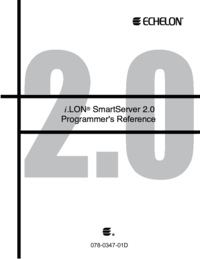
Echelon i.LON SmartServer Technical Information
(443 pages)
 (266 pages)
(266 pages)







Comments to this Manuals